How to make your WPBakery site multilingual with TranslatePress
WPBakery sites look great, function well, and always deliver when it comes to performance. However, you might be missing a significant opportunity: agencies and site owners who use WPBakery have seen how adding multiple languages can transform their reach and revenue.
This guide will show you how to make a WPBakery site multilingual using the TranslatePress plugin. It’s going to cover almost everything you need to go from the initial setup to translating your entire site. First, though, let’s look at why there’s a need for your site to be multilingual.
Why WPBakery sites need multilingual capabilities
WPBakery powers literally millions of websites worldwide across many different countries and language groups. The primary case for going multilingual is to create experiences that resonate with your users in their preferred language.
Most users prefer content in their native language. What’s more, a good portion of these won’t engage with websites in languages they don’t understand. Losing nearly half of your potential international audience before they even explore the content is not a winning strategy. As such, offering your WPBakery site in multiple languages can open doors to new markets.
There are some other aspects to consider, too:
- Search visibility improves with multilingual content. Search engines prioritize content that matches the user’s language and location. Creating language-specific versions of WPBakery pages helps rank for keywords in those languages.
- User experience improves when visitors can interact with a site in their native language. This applies to every element WPBakery builds – hero sections, testimonials, product showcases, calls to action, and many others. When someone lands on a site through a native language search query to find relevant content, engagement will benefit.
If you combine WPBakery’s technical capabilities with the right multilingual tools, you’ll have a straightforward process to work from. The page builder’s visual interface, flexible element system, and widespread theme compatibility mean that maintaining your design across all language versions without starting from scratch is completely possible.
How WPBakery organizes content for translation
WPBakery gives you control over the content area of posts, pages, and custom post types through dual editing screens. The backend editor gives you a structural view of your page elements, while the frontend editor displays the page as it appears to visitors. Both editors work with the same content, so changes in one reflect in the other.
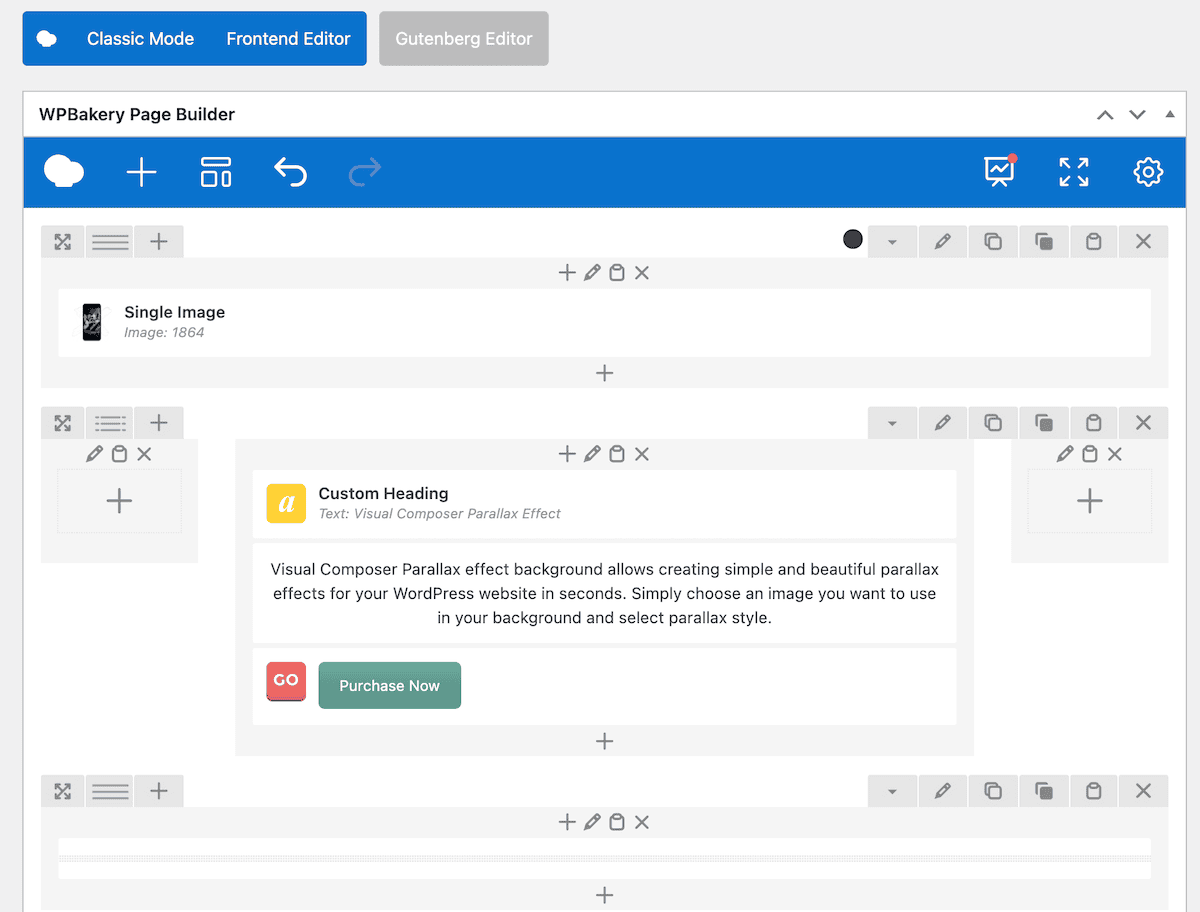
This structure matters for translation because WPBakery stores content in the WordPress database. Each text block, button, image caption, and custom element exists as a distinct piece of content that needs translation.
You should also consider nested elements. A row contains columns, columns contain content elements, and each element has various text fields – headlines, body copy, button text, and more. Some elements also include background images with overlay text, icon boxes with descriptions, and testimonial blocks with names and roles.
WPBakery templates add another layer to consider. Pages built using the template system can serve as starting points for translated versions. However, translating the actual page content rather than the template itself ensures each language version can remain flexible when you need to make changes.
Finally, consider that third-party elements and add-ons that extend WPBakery’s functionality also need translation. These might include specialized sliders, advanced form fields, or custom content types. Your own approach to translation should account for both WPBakery’s core elements and any additional components.
Why TranslatePress is ideal for WPBakery sites
The TranslatePress plugin is one of the most compatible and user-friendly translation solutions for WPBakery sites. TranslatePress brings your content translation directly into the live site environment where you already work.
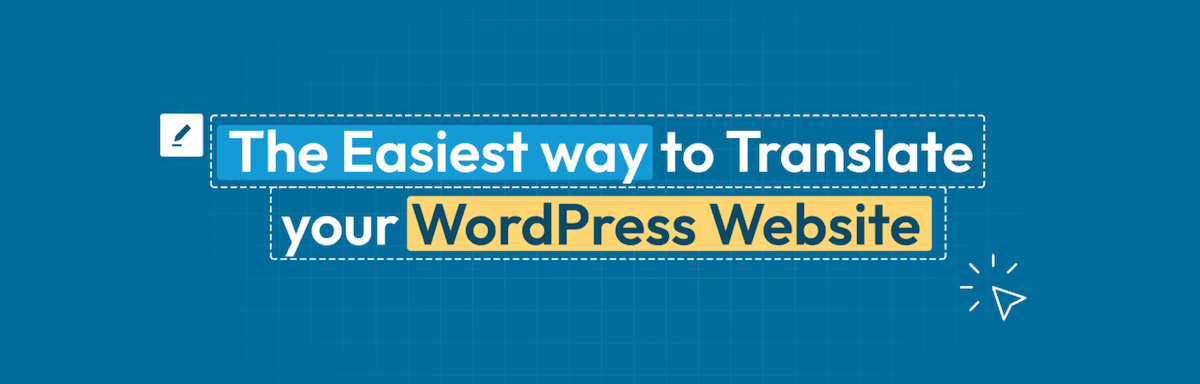
It uses a visual translation interface that mirrors WPBakery’s own approach to page building. This means you can see the actual page design during translation to ensure text fits properly within containers, buttons display correctly, and layouts remain intact.
In addition, TranslatePress captures text from practically all WPBakery elements, WordPress menus, widgets, theme strings, and dynamic content from plugins and stores them within the database. When the same text appears multiple times across your site, TranslatePress translates it once and applies that translation everywhere.
There are some other goodies that TranslatePress provides, too:
- TranslatePress AI combines multiple neural machine translation engines to give you high-quality automatic translations that can translate an entire WPBakery site in minutes.
The SEO Pack add-on ensures your translated pages rank well in search engines. It automatically handles technical elements such as hreflang tags, creates multilingual sitemaps, enables customization of meta titles, descriptions, and slugs for each language, among many other options.
TranslatePress offers both free and premium versions. While the free version provides core translation functionality, premium plans start from $89 per year and unlock additional functionality.
Get 20% off TranslatePress
WPBakery customers can get 20% off TranslatePress in the Customer Center – make your website accessible to a larger audience. Claim your discount today!
How to set up TranslatePress on a WPBakery site (in 4 steps)
Let’s go through the process of translating your WPBakery site. Of course, to continue, you’ll need a site that uses WPBakery and a version of TranslatePress. Once you install and activate the TranslatePress plugin, move on to the first step!
1. Run through the TranslatePress setup process
Once you activate the plugin, TranslatePress will run through a setup wizard. This will cover options such as your default and target languages and a quick start setup of the language switcher.
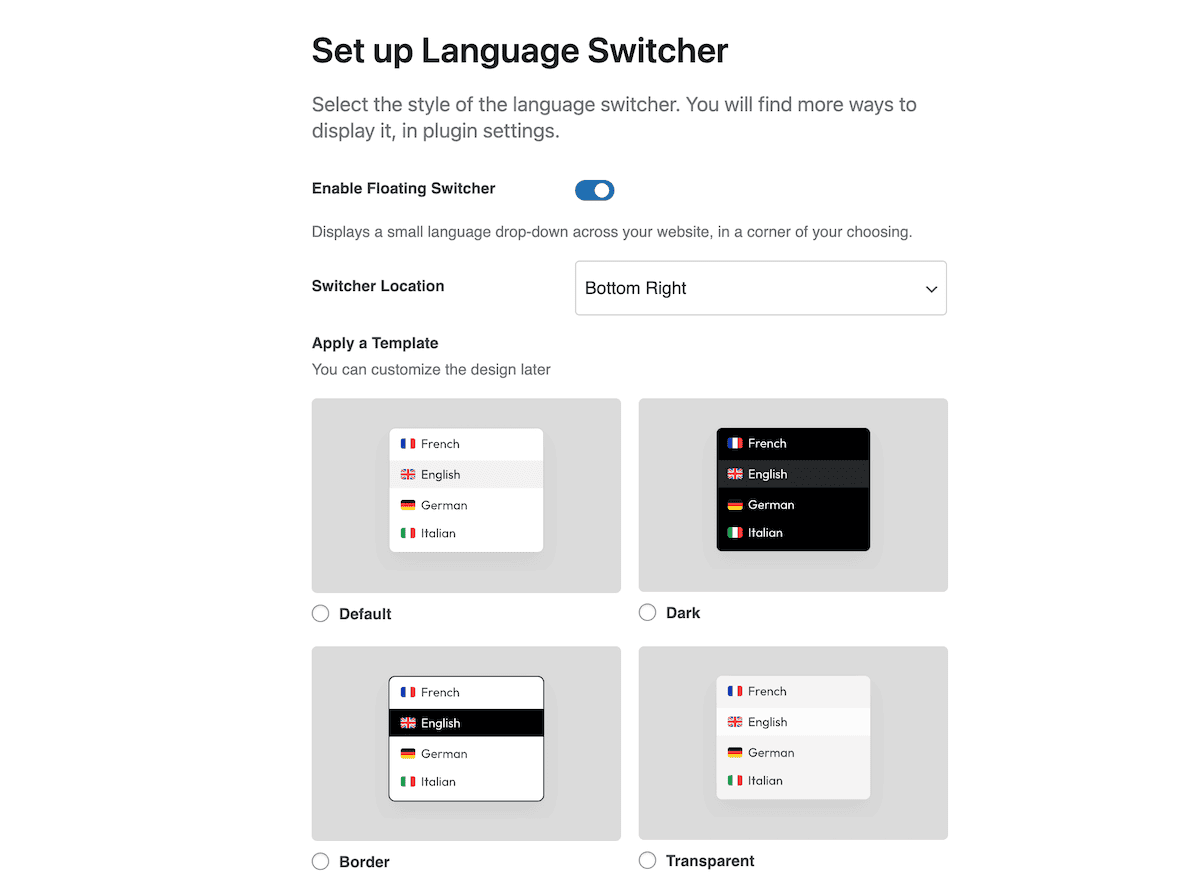
This is how visitors will select their preferred language. TranslatePress offers three main switcher types, but the setup wizard gives you arguably the best option: a floating switcher.
In this case, it will stay visible as the user scrolls. It won’t interfere with the page layout, and within the setup wizard, you can choose a location on the screen and a template. Note that you can change the design of this later if you wish.
Once you continue, you’ll come to the options for auto translation.
2. Enable automatic translation
TranslatePress AI merges several top-tier neural machine translation systems into a single solution that provides instant translations. Each premium plugin license includes a set number of AI-translated words based on the license type. AI words are counted per word, per language, so a 2,000-word page translated into two languages uses 4,000 AI words.
The automatic process handles all text content within WPBakery elements:
- Headlines, paragraphs, button text, testimonials, icon box descriptions, and pricing table details. Background text overlays, form field labels, and placeholder text.
WordPress’ navigation, footer content, and sidebar widgets. - Gettext strings, which are the labels, buttons, notifications, system messages, and interface elements that WordPress themes generate outside of WPBakery content.
- TranslatePress AI works across different content types too, such as blog post content, WooCommerce product descriptions, custom post types, and dynamic content from post grids.
TranslatePress AI uses DeepL, Google, and other top translation engines depending on the source language and language pairs. This gives you high-quality automatic translations that often capture context and nuance better than single-engine solutions.
Within the setup wizard, click the toggle switch to enable TranslatePress AI. Later on, you can find these same options at Settings > TranslatePress > Automatic Translation.
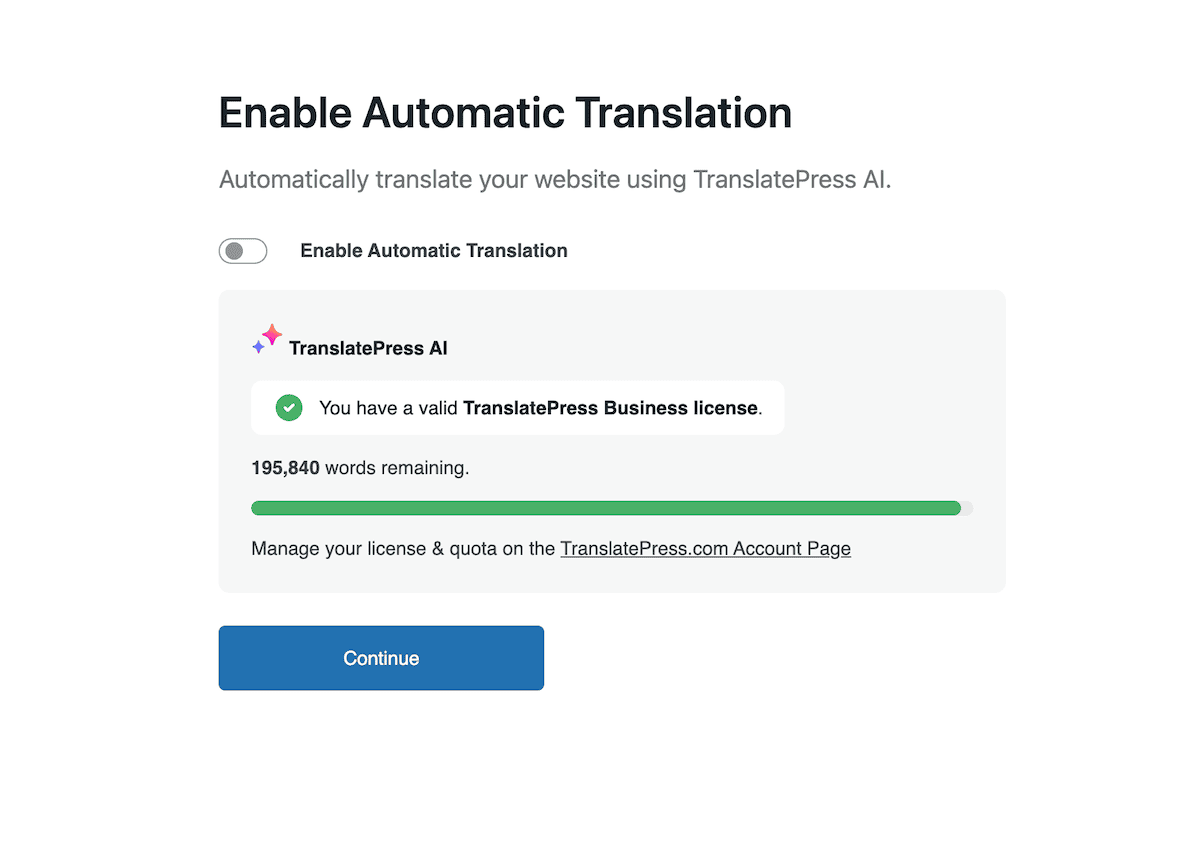
The system will translate content on demand rather than all at once. When a visitor accesses a page in a secondary language for the first time, TranslatePress AI generates translations in real-time and stores them in the database. Future visits to that page will load the stored translation to help improve both efficiency and load times.
The final screens within the setup wizard relate to installing add-ons, although it’s beyond the scope of this post:
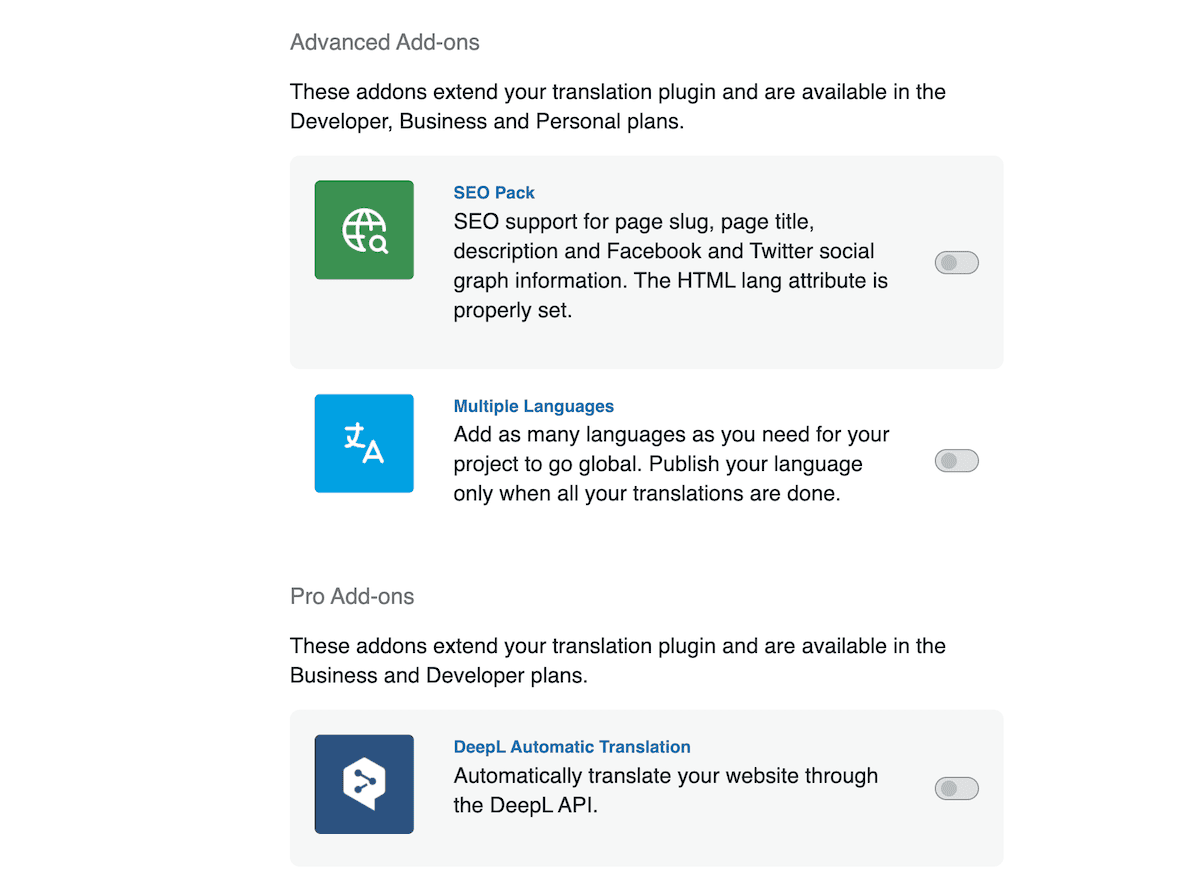
Once you complete the setup wizard, you’ll come to the TranslatePress editor, which we’ll look at next.
3. Refining translations with the visual editor
Getting down to translating your content, your site will open within the TranslatePress visual editor. For future edits, you can find it by clicking Translate Site or Translate Page in the WordPress top toolbar. You’ll see the page display as visitors see it, complete with the TranslatePress tools overlay.
The left-hand sidebar contains your list of strings on the page, a way to view the page as different users, and space for translations. You can hover over any string on the page and click the Pencil icon to load the text into the sidebar:
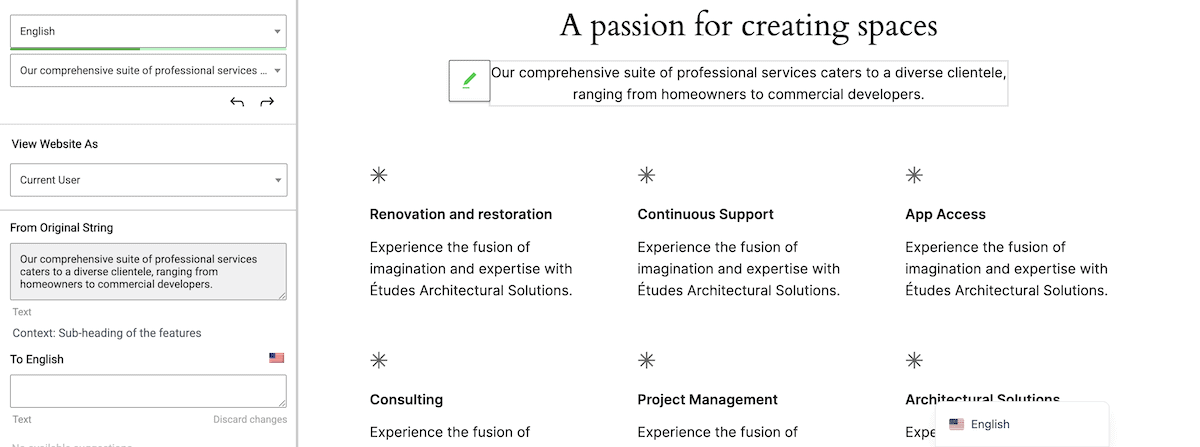
TranslatePress remembers previous translations through its Translation Memory. When encountering similar text on different pages, the system suggests translations used before to help maintain consistency across the site. However, when it comes to working with WPBakery editing screens, you have some further options.
4. Handling content, images, and links within WPBakery
If you open a page within the WPBakery editor, you’ll spot the TranslatePress tab within any content block.
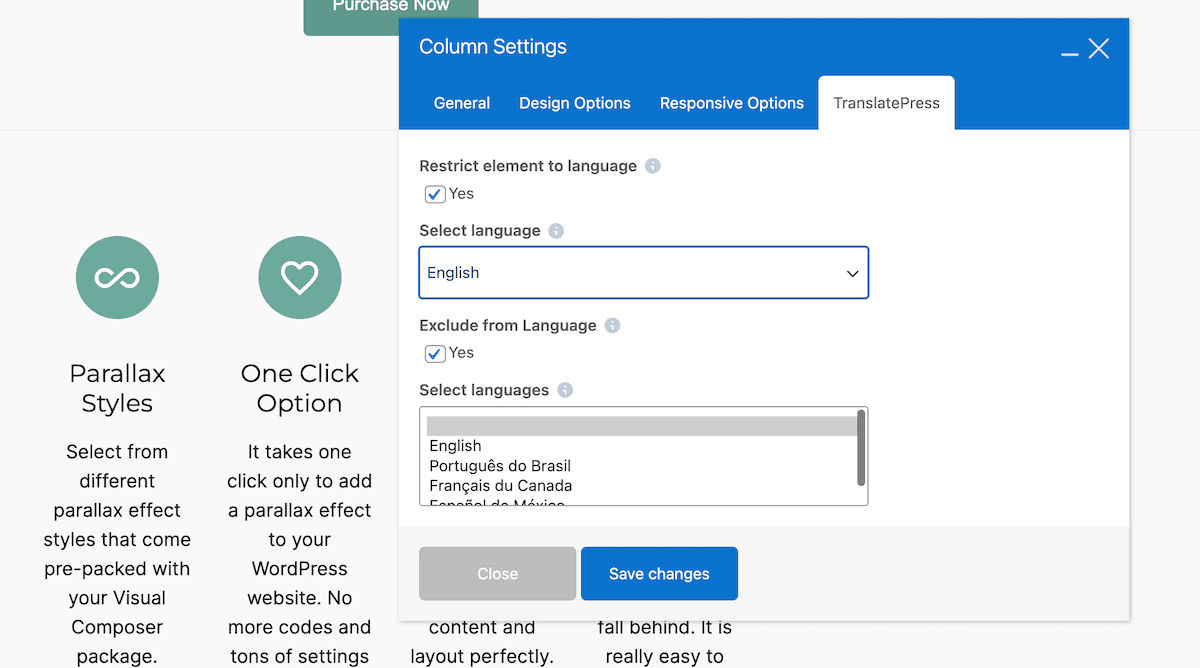
This provides you with two options: to show an element in only one language or to restrict the element from specific languages. This might help in cases where you have locale-specific callout boxes, for example.
WPBakery sites often use hero sections with background images containing text overlays, or promotional banners with text baked into the image itself. TranslatePress can help you show different images per language through the Translation Editor:
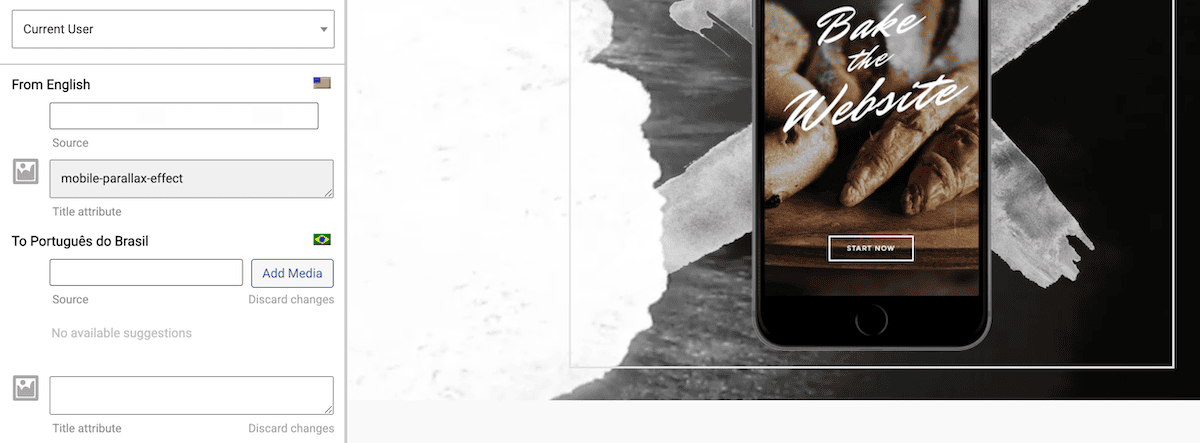
Simply select an image on the page to view the sidebar options. You can upload a different image for however many languages you offer.
Finally, links within WPBakery content might need adjustment when pointing to language-specific pages. For instance, an English link to your Privacy Policy should probably link to your “Política de privacidade” in Portuguese. TranslatePress handles this similarly to images. Simply choose the link and confirm that automatic translation has applied:
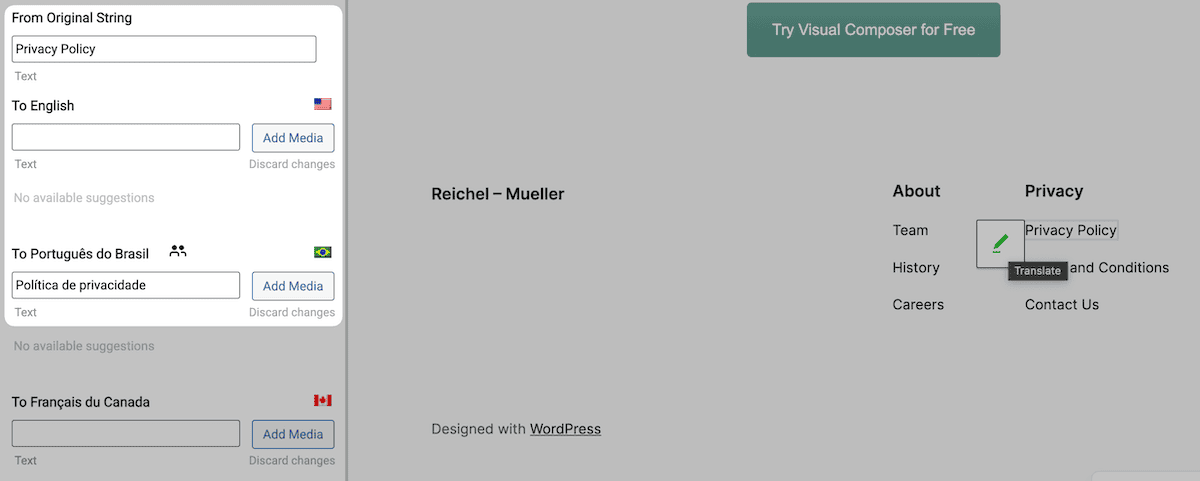
Internal navigation links, download links to language-specific PDFs, a Call-to-Action pointing to localized landing pages, and others all benefit from manual review. While TranslatePress automatically translates most internal links, external links, or resource downloads might need language-specific versions that require manual specification.
How to maintain design consistency across languages
WPBakery’s strength lies in its visual design capabilities, so preserving that aesthetic appeal across all language versions matters. Text length variations are crucial to consider. For instance, German text typically runs longer than English, while some Asian languages might be more concise.
Your spacing and padding in WPBakery might need adjustment per language. A tightly spaced English layout could feel cramped when displaying longer German text. The visual editor helps spot these issues to let you make adjustments to your design.
Also consider multilingual typography choices, especially for languages other than typical ‘West Germanic’ English and Dutch. For example, Czech uses diacritical marks, Polish has unique characters, and the Cyrillic alphabets require entirely different glyphs. Right-to-left languages such as Arabic and Hebrew are also something to consider here.
Your color meanings could vary across cultures, too. An English site might use red for urgency, but in some Asian markets, red carries different associations. While maintaining consistent colors across language versions for brand recognition, understanding these nuances helps make informed design decisions.
Start reaching global audiences with your WPBakery site
WPBakery sites represent a significant investment in design, content, and functionality. Adding multilingual capabilities multiplies that investment’s return by opening sites to new markets and audiences. The combination of WPBakery’s visual design tools and TranslatePress’s translation interface creates a straightforward path to multilingual success.
Ready to make your WPBakery site multilingual? Get started with TranslatePress today and start connecting with audiences around the world.
And remember that WPBakery customers can get 20% off TranslatePress in the Customer Center.