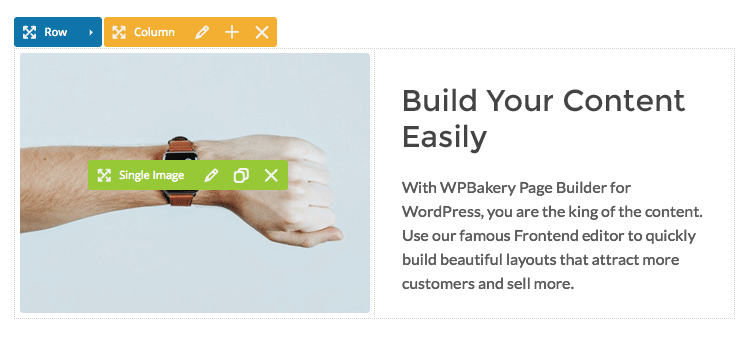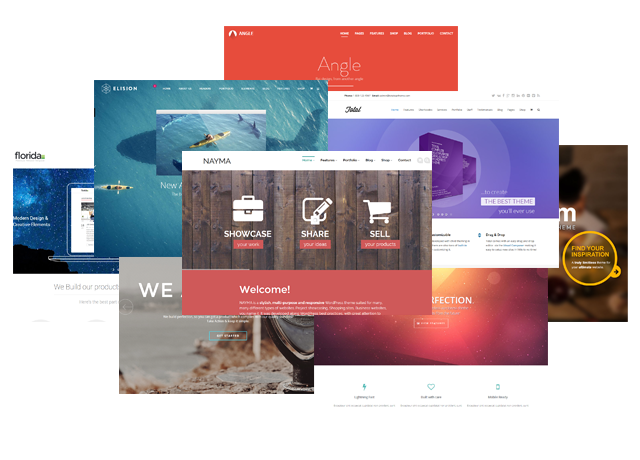How to edit a WordPress website (without coding): WPBakery vs Elementor, Divi, Beaver Builder, and Gutenberg
This comprehensive guide will walk you through how to easily edit your WordPress website without ever touching a line of code. We’ll break down the differences between popular page builders – like WPBakery, Elementor, Divi, Beaver Builder, and Gutenberg – so you can find the right fit for your project.
Our aim is to help non-technical site owners feel confident using these block editors to create beautiful, functional pages. With the right page builder, you can design a professional-looking site that’s uniquely yours – no developer required!
Editing a WordPress site: What it really means (and where it happens)
It’s common for newcomers to WordPress to mix up “building a theme” with “editing pages.” Editing your WordPress site simply means updating the content and layout on your existing pages – adding text, images, videos, and more. You’ll do this using an editor, so you can change how your pages look and what they say, all without any coding required. This makes it easy for anyone to keep their website fresh and engaging.
Theme vs page builder vs WordPress admin: Who does what?
To really get the most out of WordPress, it helps to understand what each part does:
- Theme: this is the foundation – it lets you set the overall look and style of your website
- Page builder (like WPBakery): this tool lets you edit everything in the content area – layout and content – so you can build custom pages without code
- WordPress admin dashboard: this is your main control center, where you manage your content, settings, and plugins
Remember, while the theme sets the style, it doesn’t let you change page content. For that, you’ll need a page builder like WPBakery, which you can easily install as a plugin.
Where you’ll click: Pages, posts, menus – and the builder’s editor
To begin editing your site, head to your WordPress dashboard. You’ll see options for Pages, Posts, and Menus. When you’re ready to update a page’s layout or content, just open that page and click the “Edit with WPBakery” button. This will launch the page builder, letting you make changes easily and visually – no coding needed.
Why WPBakery is the best page builder for non-technical users
We recommend WPBakery because it’s incredibly user-friendly, making day-to-day editing simple for anyone – even if you have no coding experience. Its intuitive interface means you can easily update layouts and content without worrying about breaking your site.
WPBakery puts the focus on usability and layout safety, so you can spend more time on creating great content and designing your pages, and less time dealing with technical headaches. It’s all about making website editing accessible and stress-free for everyone.
Two editors, fewer mistakes: Frontend for live changes, backend for structure
WPBakery gives you two ways to edit your site: a frontend editor for live changes and a backend editor for working with the structure. This dual-editor setup makes it easy to learn and helps reduce mistakes – especially if you’re not a tech expert.
With the frontend editor, you see your changes instantly as you make them. The backend editor, on the other hand, gives you a clear, organized view of your page’s structure, making it simple to manage more complex designs. Both editors can be used interchangeably, so users without technical experience can choose their preferred one.
Drag-and-drop with guardrails (Reusable rows, sections, templates, AI assist)
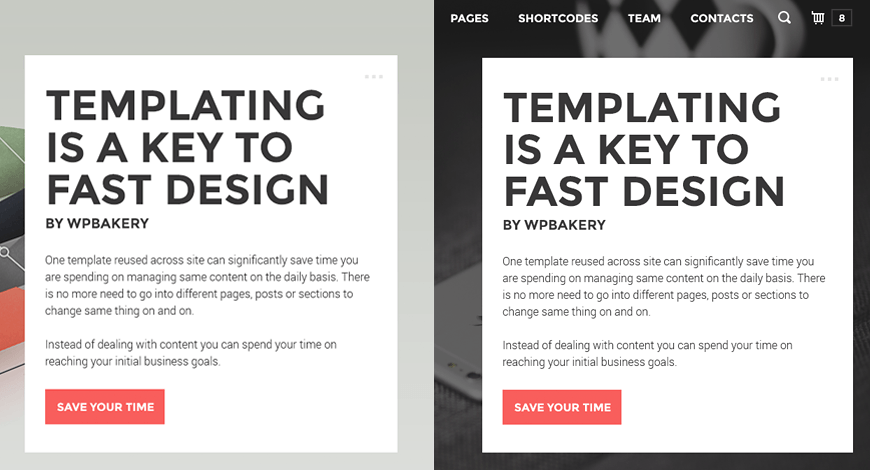
WPBakery’s drag-and-drop interface makes designing your pages a breeze. You can quickly build layouts using reusable rows, sections, and templates, so you don’t have to start from scratch every time. Plus, handy features like the AI Assistant let you add content even faster and can help you polish your text. All of this means you can create a great-looking site with minimal effort, no coding needed.
Works with your theme: Bundled in or add it yourself
WPBakery works smoothly with your current WordPress theme. You don’t use WPBakery to build themes from scratch – instead, you use it to edit and customize pages within any compatible theme. If your theme isn’t supported, you can easily switch to one that is, so you can enjoy all the latest features and editing tools WPBakery has to offer. This makes updating and improving your website simple and hassle-free.
WPBakery vs Elementor vs Divi vs Beaver Builder vs Gutenberg: Which is actually easiest?
Picking the right page editor is key if you want a WordPress site that looks great without any coding. In today’s digital world, your website is often the first impression you make, so it should be both attractive and easy to use. With so many editors out there, it can feel overwhelming – but don’t worry, we’ll help you find your way.
By exploring the features and differences of WPBakery, Elementor, Divi, Beaver Builder, and Gutenberg, you’ll be able to choose the one that fits your needs best. This makes designing, updating, and managing your site much simpler, so you can focus on growing your brand and connecting with your audience – without tech headaches.
Learning curve and UI predictability
For non-coders, ease of use is everything. WPBakery stands out with its stable, familiar interface and two editing modes, making it much easier for beginners to pick up. Unlike some other editors, WPBakery keeps things simple and predictable, so you can find all the features you need quickly.
This means you spend less time figuring things out and more time making your site look just the way you want – even if you’re tackling more complex design changes.
Editing speed for everyday changes (Fewer clicks, faster outcomes)
Your time matters, and WPBakery makes editing fast and straightforward. With its drag-and-drop tools, you can quickly update your homepage, swap out call-to-action buttons, or adjust layouts – all with just a few clicks. This streamlined process means you can spend less time fiddling with your site and more time focusing on your business.
By simplifying the editing experience, WPBakery empowers users of all skill levels to make changes efficiently, ensuring that your website remains fresh and relevant without overwhelming you with technical complexities.
Layout integrity: Freedom without wrecking the design
When editing your WordPress site, you want the freedom to make updates, but you also don’t want to accidentally mess up your design. WPBakery makes this easy by giving you a structured layout and built-in guardrails, so you can confidently make changes without fear of breaking anything.

With features like reusable rows and sections, your pages will stay consistent and professional, no matter how many updates you make. This balance between flexibility and stability means you can always keep your website looking sharp and on-brand.
Pricing and longevity: Lifetime license, massive adoption
Cost and long-term reliability are big concerns for most buyers. WPBakery solves both with its one-time $69 lifetime license – get lifetime updates with a one-time payment. This not only makes it budget-friendly, but also gives you peace of mind knowing you’re set for the long haul.
Plus, with millions of users, WPBakery’s widespread adoption means you’re investing in a stable and trusted tool for your WordPress site.
Real‑world edits you’ll do this week (And how to do them in WPBakery)
Now, let’s put things into action. This section will walk you through real-world editing tasks using WPBakery, so you can get a feel for how things work. These practical examples show just how easy it is to update your WordPress site. Follow along step by step, and you’ll quickly see the value WPBakery brings to your website management.
Change your homepage hero and CTA in minutes
Refreshing your homepage hero section and call-to-action is something every business needs to do regularly. With WPBakery’s intuitive tools, you can update your header image, text, and button links in just a few clicks – no risk of messing up your layout. This keeps your site looking fresh and engaging for visitors.
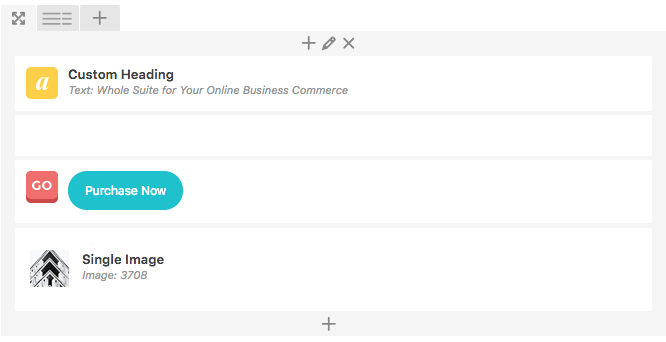
Plus, when you use WPBakery with a supported theme, you’ll have even more features at your fingertips, making updates smooth and straightforward.
Spin up a campaign landing page (Clone, customize, publish)
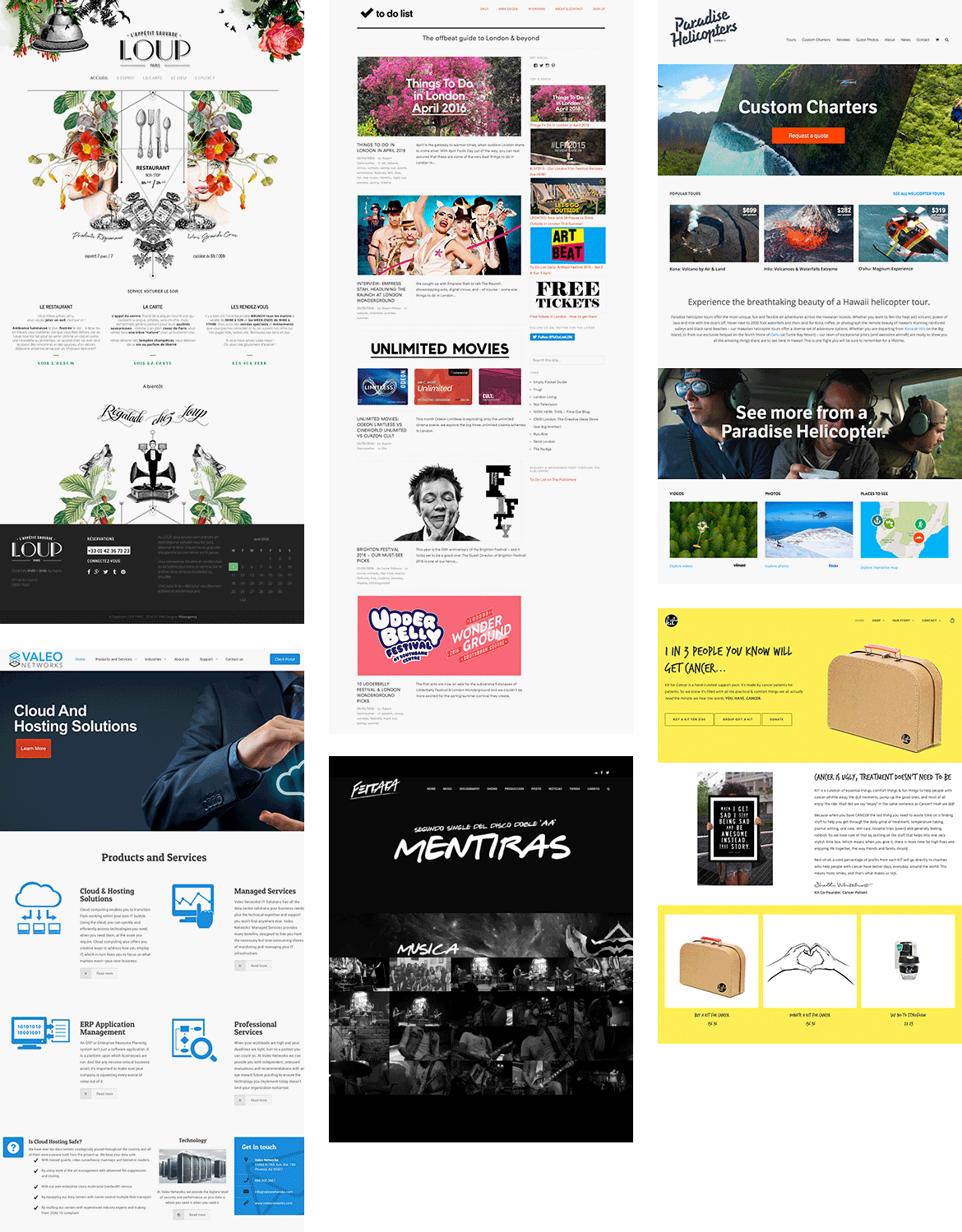
Being able to move fast with your marketing is a huge advantage. WPBakery makes it simple to spin up new campaign landing pages by just cloning an existing page, tweaking it, and hitting publish. You can also use pre-designed templates to save even more time. This repeatable, efficient workflow lets you launch marketing campaigns quickly and get your message in front of customers right when it matters most.
Write long‑form content using the Gutenberg editor element inside WPBakery
If you need to write long-form content, Gutenberg is a fantastic tool. You can easily add the Gutenberg editor element right inside WPBakery, letting you combine WPBakery’s powerful layout features with Gutenberg’s smooth writing experience.
This approach makes it simple to create beautiful, organized pages – so you can focus on your words first, and adjust the layout later without any hassle.
Keep your site fast and safe while you edit
Keeping your website fast and secure is absolutely essential, and you can do this even while making edits in WordPress. It’s normal to worry about site speed or security, but with the right steps, you can handle these issues easily. By focusing on things like optimizing images, using a lightweight theme, and keeping your plugins up to date, you’ll boost your site’s reliability and make sure visitors have a great experience.
WPBakery lets you update your site confidently, so you can make content changes without slowing things down or risking security. Always aim to keep your content optimized and your site running smoothly for your audience.
Speed that lasts: Lightweight theme, optimized images, clean scripts
To keep your website fast over the long run, start by choosing a lightweight theme and always optimizing your images for the web. Clean, efficient scripts are also important for performance. Often, slow sites are caused by bulky themes, oversized media files, or having too many plugins – not by the page builder itself.
Focus on these areas, and your WordPress site will stay smooth and speedy. A little optimization goes a long way, so take these steps to get the best results from your website.
Safe workflows: Revisions, staging sites, and backups
Boost your confidence when editing your site by following safe workflows. Use WordPress revisions to track changes, set up staging sites to test updates, and make regular backups. These steps give you easy ways to roll back mistakes, so even if you’re not tech-savvy, you can make changes without worry.
Knowing you can undo edits or safely test new ideas takes the stress out of updating your site. In the long run, these habits help keep your website secure, reliable, and running smoothly.
Visual consistency: Global styles for colors, type, spacing, and buttons
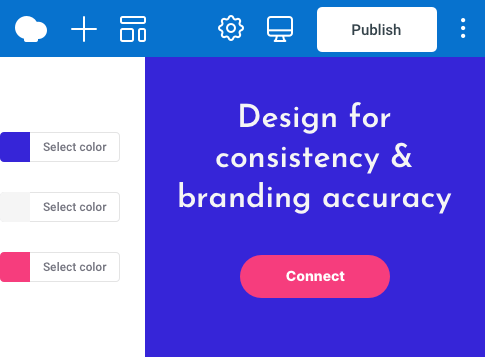
Give your site a professional look without the hassle by using global styles. By setting consistent colors, fonts, spacing, and button styles, you ensure everything matches across your website. Global styling is a great way for anyone – even non-coders – to keep brand consistency strong. Just set these options in your theme or page builder settings, and your site will stay cohesive and polished, making a great impression on every visitor.
Pick a theme that plays nicely with WPBakery (Bundled or add later)
WPBakery works seamlessly with nearly any classic WordPress theme that follows established best practices, meaning you usually don’t need to worry about compatibility. Instead of searching for a “special” theme, focus on picking one that is clean, well-maintained, and regularly updated – WPBakery will handle your layout and design needs with ease.
A smart approach is to choose a simple, lightweight theme that’s optimized for speed and accessibility. With WPBakery, you have the flexibility to override most default styles and layouts, so you can easily create custom sections, templates, and global styles. This way, you get both a fast, stable foundation and full visual control over your pages.
Before you settle on a theme, take a few minutes for a quick due diligence check:
- Look for regular updates and responsive support from the theme author.
- Check that the theme follows WordPress coding standards and lists compatibility notes.
- Avoid themes that require you to use a different page builder.
- Prioritize themes that offer efficient CSS/JS loading and responsive design.
By starting with a lean, standards-compliant theme and letting WPBakery handle the design, you’ll enjoy streamlined editing, a speedy site, and a polished look – all without needing to write code.
Bundled vs separate purchase
Understanding how WPBakery is delivered with your theme is key to planning updates, support, and long-term site maintenance with confidence.
Bundled with a Theme (like many from ThemeForest):
When WPBakery is bundled with your theme, you don’t get a separate license key. Updates for WPBakery arrive only when the theme author releases a new version – so you might wait longer for new features or fixes. Support is also handled primarily by the theme developer, which means your experience depends on their policies and response times. This setup makes sense if you want an all-in-one package with prebuilt demos and are comfortable matching your updates to the theme vendor’s schedule.
Standalone Purchase (Direct License from WPBakery or WordPress.com):
For self-hosted WordPress.org sites, you can buy WPBakery directly from the official website. If you’re on WordPress.com (Business plan or higher), you can install WPBakery from the WordPress.com plugin directory. With a direct license, you get immediate access to updates and official support from WPBakery, giving you more control and flexibility for your site’s future.
Learn also what the difference is between WordPress.org and WordPress.com, and which one is right for you.
Compatibility and support checklist (Updates, documentation, multipurpose vs niche)
Lower your risk and avoid post-purchase regrets by following a simple compatibility and support checklist. Make sure your theme gets regular updates, comes with thorough documentation, and fits your needs – whether you want a multipurpose or niche theme.
WPBakery works seamlessly with virtually any well‑coded classic WordPress theme, so compatibility is rarely a concern. Rather than worrying about whether a theme will work, focus on selecting a well‑maintained option that follows WordPress best practices. For reference, WPBakery relies on official WordPress requirements, which you can review here.
As a simple due diligence step, verify that the theme is actively updated and supported by its author. If the theme notes WPBakery compatibility or bundles it, that is an added convenience, not a necessity. You may also wish to confirm that the theme plays nicely with the specific plugins your site needs, which can provide additional flexibility for e‑commerce, forms, SEO, or performance.
Choosing a clean, lightweight theme is often the most practical approach, as WPBakery gives you the freedom to tailor layouts and styling to your brand without relying on heavy preset templates. This combination helps you move quickly while keeping your site fast, stable, and easy to manage.
Frequently Asked Questions
Here are some Frequently Asked Questions that cover the most common concerns, so you can make smart choices and feel confident using WPBakery on your site. Our goal is to give you clear, helpful answers and all the support you need to get started – no confusion, just practical info.
Can I switch from Elementor/Divi/Beaver to WPBakery?
If you’ve used other page editors like Elementor, Divi, or Beaver Builder, you can switch to WPBakery – but it’s not automatic. You’ll need to rebuild your pages with WPBakery, as there isn’t a one-click migration. There are some migration plugins out there, but the results can be hit or miss. Be prepared to spend a bit of time setting things up in WPBakery for the best results.
Do I still need a developer sometimes?
Even though WPBakery makes everyday editing a breeze, there will still be times when you need a developer for more complex features or custom functionality. But for most routine updates and content changes, WPBakery puts you in the driver’s seat. You can confidently handle most of your site’s design and content without waiting on someone else, so you stay in control and make the decisions that matter.
Conclusion: The easiest way to edit a WordPress site is a solid theme + WPBakery
The most reliable way to edit a WordPress site without coding is to pair a well-supported, compatible theme with WPBakery. This combination gives non-technical teams a predictable, user-friendly editing experience, balancing creative freedom with layout safety. In practice, it means faster changes, fewer errors, and less reliance on developers, so your website keeps pace with your business priorities.
Compared with Elementor, Divi, Beaver Builder, and Gutenberg, WPBakery distinguishes itself through two editing modes for clarity and control, guardrails that protect layouts, and reusable sections and templates that accelerate everyday work. Concerns about performance or being “outdated” are best addressed with facts: WPBakery is actively maintained, widely adopted, and fast when paired with a lightweight theme, optimized media, and clean scripts. Most slowdowns come from bloat elsewhere, not from the builder.
If you are ready to move forward, the path is straightforward: choose a theme that plays nicely with WPBakery (bundled or add it yourself), set global brand styles for consistency, build core pages with reusable blocks, and use the Gutenberg Editor element for long-form content where it helps authors write comfortably. Maintain momentum with a simple care routine – back up, stage updates, read changelogs, and check compatibility before you click update.
With these essentials in place, you can manage your site with confidence, keep it fast and on-brand, and focus on what matters most – communicating clearly with your audience and growing your business.