WPBakery 7.2: Introducing Your New AI Website Building Assistant
WPBakery 7.2 brings you a major update that will revolutionize the way you build and manage WordPress websites. Say hello to WPBakery AI, your digital assistant, available to everyone with a direct license – regular, 5 sites, 10 sites – and an active support period.
This significant update follows the recent rebranding of WPBakery, highlighting our dedication to bringing you exciting new developments. WPBakery AI seamlessly integrates with both frontend and backend editors, making website creation easier for web creators of all kinds.
Textual Content Generator: Craft Compelling Copies with Ease
Creating engaging and high-quality content that resonates with your audience can be challenging. This can quickly become a time-consuming, costly, and labor-intensive process, especially for large or complex projects.
WPBakery AI’s content generator automates this process, ensuring your content is engaging and tailored to your unique needs. This also frees up your time for more creative endeavors like design or strategic tasks such as brand development.
With WPBakery AI, you can effortlessly generate and enhance various types of textual content. Whether you’re a business owner crafting a blog post or a web developer refining product descriptions, WPBakery AI simplifies the process. Notably, you can also ask our AI to fix any spelling and grammar issues with high precision.
Supported Text Elements
WPBakery AI is available to use in all WPBakery elements with TinyMCE or text input:
- Text Block
- Custom Heading
- Separator with Text
- Message Box
- FAQ
- Tabs
- Tour
- Accordion
- Pageable Container
- Button
- Call To Action
- Pricing Table and many more of your favorite elements
Generate New Content
To generate new text using WPBakery AI:
- Click “Edit” on the supported text elements
- Click on the WPBakery AI icon in the top right corner of the text field
- In the WPBakery AI window that appears, select “New content” from the content type field and describe the content you wish to generate
- Select your preferred tone of voice, text output length, and refine your keywords
- Click “Generate.” The time to generate your text might take a few seconds, depending on the content description
- Review the generated text to ensure it meets your expectations. You can adjust your content
- description and click “Regenerate” if needed
- Once the copy aligns with your vision, click “Insert,” and “Save changes”
Enhance Existing Text
To improve existing text using WPBakery AI:
- Click “Edit” on the supported text elements
- Click on the WPBakery AI icon in the top right corner of the text field
- In the WPBakery AI window that appears, select “Improve existing” from the content type field and follow the steps in the previous section
To create better outputs, you can select from over 77 tones of voice in WPBakery AI to better match your brand voice:
Approachable
Excited
Playful
Assertive
Formal
Poetic
Bold
Friendly
Positive
Candid
Funny
Powerful
Caring
Gentle
Professional
Casual
Helpful
Quirky
Cheerful
Hopeful
Reassuring
Clear
Humorous
Reflective
Commanding
Informal
Respectful
Comprehensive
Informative
Romantic
Confident
Inspirational
Sarcastic
Conversational
Inspiring
Scientific
Curious
Lively
Serious
Detailed
Melancholic
Technical
Educational
Motivational
Thought-provoking
Eloquent
Negative
Thoughtful
Emotional
Neutral
Uplifting
Empathetic
Nostalgic
Urgent
Empowering
Offbeat
Vibrant
Encouraging
Passionate
Visionary
Engaging
Personal
Witty
Enthusiastic
Persuasive
Zealous
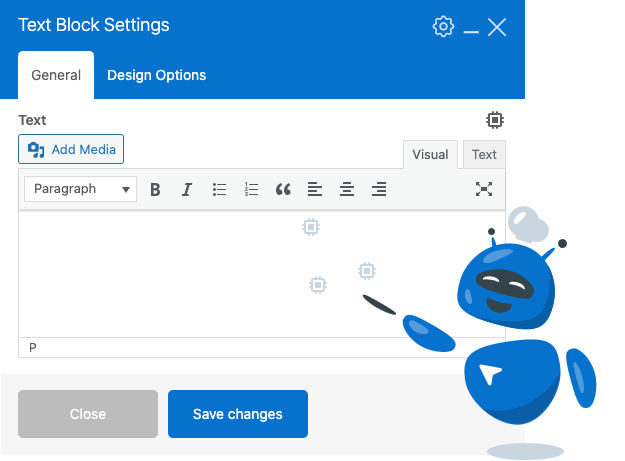
Code Generator: Simplify Complex Coding Tasks
Tired of wrestling with CSS and JS code? WPBakery AI has got you covered.
WPBakery allows you to generate custom code effortlessly for specific elements, pages, or your entire website, while also reducing the risk of errors and speeding up the development process.
It can help in a multitude of ways from creating custom and interactive design elements, to adding new functionalities without having to have experience with programming and even improving existing code without having to spend hours debugging it.
Moreover, it automatically integrates the generated code with a WPBakery prefix (e.g. .wpbai-button), ensuring faster enhancements.
Supported Code Areas
WPBakery AI is available to use in the following code areas:
- Custom CSS and Custom JavaScript fields in Page Settings (in the editor)
- Custom CSS and Custom JavaScript in fields WPBakery Page Builder Settings (in WordPress admin dashboard)
Generate Custom Code
To generate code on a page or element level using WPBakery AI:
- Open “Page Settings” by clicking on the gear icon at the top right corner in the editor
- Click on the WPBakery AI icon in the top right corner of the code field
- In the WPBakery AI window that appears, select “Generate code” and describe the code you wish to generate
- Click “Generate.” The time to generate your code might take a few seconds, depending on the code description
- Review the generated code to ensure it meets your expectations. You can adjust your code description and click “Regenerate” if needed
- Once the code aligns with your vision, click “Insert,” and “Save changes”
To generate code on a site level using WPBakery AI:
- Go to your WordPress admin panel
- Hover over WPBakery on the left side menu
- Click on “Custom JS” or “Custom CSS” and follow the steps in the previous section
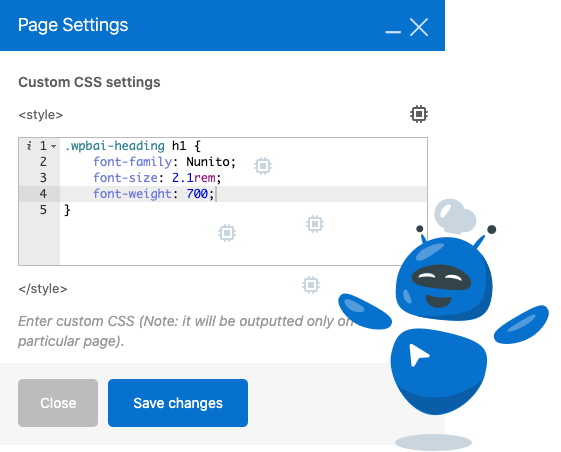
Text Translator: Connect with Global Audiences Effortlessly
Language barriers are a thing of the past with WPBakery AI. Translate your website into over 100 languages effortlessly.
Our AI streamlines the translation process, and additionally, enables you to create prompts in any language for a seamless multilingual experience. Now, connecting with a diverse audience has never been more straightforward.
By making websites more accessible to a wider audience, improving SEO, and creating a more cohesive user experience, WPBakery AI’s translator can help grow your business and reach new heights.
WPBakery AI supports over 100 languages:
Afrikaans
Amharic
Aragonese
Arabic
Moroccan Arabic
Assamese
Azerbaijani
South Azerbaijani
Belarusian
Bulgarian
Bengali (Bangladesh)
Tibetan
Bosnian
Catalan
Cebuano
Czech
Welsh
Danish
German (Switzerland, Informal)
German (Switzerland)
German (Austria)
German
German (Formal)
Lower Sorbian
Dzongkha
Greek
English (Australia)
English (UK)
English (Canada)
English (New Zealand)
English (South Africa)
Esperanto
Spanish (Costa Rica)
Spanish (Spain)
Spanish (Mexico)
Spanish (Venezuela)
Spanish (Ecuador)
Spanish (Colombia)
Spanish (Dominican Republic)
Spanish (Peru)
Spanish (Uruguay)
Spanish (Chile)
Spanish (Puerto Rico)
Spanish (Guatemala)
Spanish (Argentina)
Estonian
Basque
Persian
Persian (Afghanistan)
Finnish
French (Canada)
French (Belgium)
French (France)
Friulian
Frisian
Scottish Gaelic
Galician
Gujarati
Hazaragi
Hebrew
Hindi
Croatian
Upper Sorbian
Hungarian
Armenian
Indonesian
Icelandic
Italian
Japanese
Javanese
Georgian
Kabyle
Kazakh
Khmer
Kannada
Korean
Kurdish (Sorani)
Kyrgyz
Lao
Lithuanian
Latvian
Macedonian
Malayalam
Mongolian
Marathi
Malay
Myanmar (Burmese)
Norwegian (Bokmål)
Nepali
Dutch
Dutch (Belgium)
Dutch (Formal)
Norwegian (Nynorsk)
Occitan
Panjabi (India)
Polish
Pashto
Portuguese (Portugal)
Portuguese (Portugal, AO90)
Portuguese (Brazil)
Portuguese (Angola)
Rohingya
Romanian
Russian
Sakha
Sindhi
Sinhala
Slovak
Saraiki
Slovenian
Albanian
Serbian
Swedish
Swahili
Silesian
Tamil
Tamil (Sri Lanka)
Telugu
Thai
Tagalog
Turkish
Tatar
Tahitian
Uighur
Ukrainian
Urdu
Uzbek
Vietnamese
Chinese (Taiwan)
Chinese (Hong Kong)
Chinese (China)
Note: While WPBakery AI supports these languages, its proficiency and accuracy may vary, with English being the most proficiently supported language.
Translate Texts
To translate existing text on your website using WPBakery AI:
- Click “Edit” on the supported text area element
- Click on the WPBakery AI icon in the top right corner of the text field
- In the WPBakery AI window that appears, select the text source
- Choose the preferred language from the dropdown
- Click “Generate.” The time to generate your translation might take a few seconds
- Review the translated text to ensure it meets your expectations. If not, adjust your content description for more specificity and click “Regenerate” if needed
- Once the translation aligns with your vision, click “Save changes”
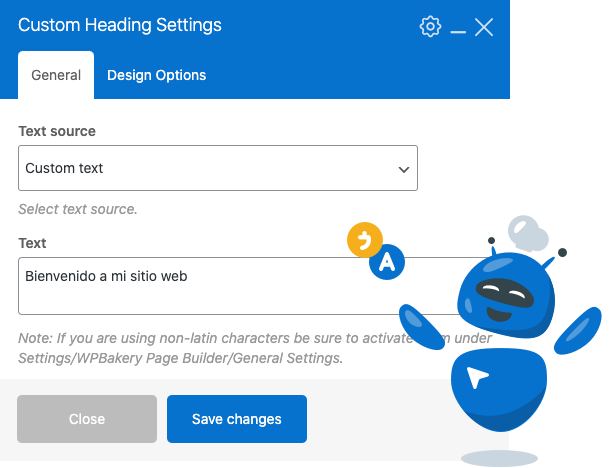
Best Practices for Using WPBakery AI
To make sure you get the best results out of WPBakery AI, make sure to follow the best practices:
- For more accurate results, give clear and detailed instructions when using AI for text and code generation. The more specific your input, the better the output will be.
- While WPBakery AI is a powerful tool, it’s important to proofread any content it generates. Always ensure it makes sense, and aligns with your brand’s voice before publishing it. Additionally, it is always important to fact-check your AI-generated content as well.
- Keep an eye on WPBakery updates. We are committed to enhancing WPBakery AI’s capabilities and adding new features based on user feedback.
What’s Next?
Get WPBakery 7.2 and unlock the power of WPBakery AI to streamline content creation, simplify coding, and connect with a global audience. Elevate your website to new heights with WPBakery, where creativity meets innovation.
Update or get a license today and see the difference it can make in your workflow!
Note: This article was generated with the help of WPBakery AI.